Browser Security & Fixing Online Game Issues
Introduction
Security software plays a crucial role in protecting your device from cyber threats, while browser customization can enhance security and performance. Additionally, online gaming issues can arise due to browser settings, network problems, or software conflicts. This guide will help you set up security software, customize your browser, and troubleshoot online gaming issues.
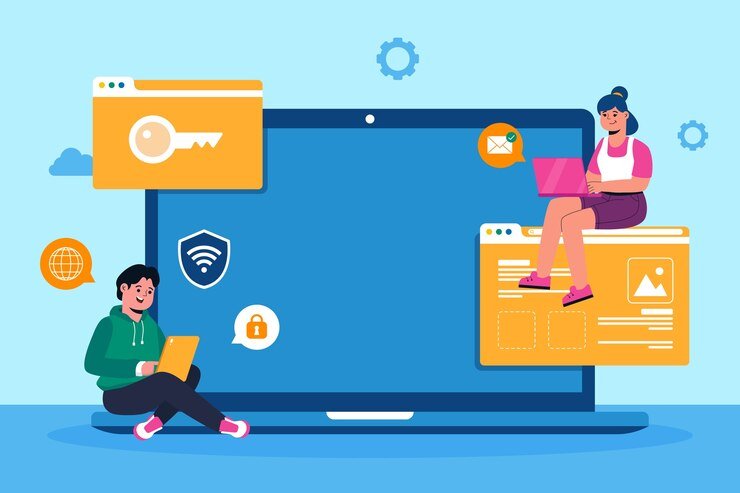
Part 1: Security Software Setup & Browser Customization
Setting Up Security Software
1. Choosing the Right Security Software
- Use a reputable antivirus program such as Bitdefender, Norton, or Windows Defender.
- Consider additional security tools like VPNs and anti-malware programs.
2. Installing and Configuring Security Software
- Download and install the software from the official website.
- Enable real-time protection and automatic updates.
- Configure firewall settings to block suspicious connections.
3. Regular Security Scans & Updates
- Schedule weekly full system scans.
- Keep virus definitions updated to detect new threats.
- Enable browser protection features if available.
Customizing Your Browser for Security & Performance
1. Updating Your Browser
- Use the latest version of Chrome, Firefox, Edge, or Safari.
- Enable automatic updates for security patches.
2. Enabling Privacy and Security Features
- Activate pop-up and ad blockers to prevent unwanted content.
- Use HTTPS Everywhere to force secure connections.
- Disable third-party cookies to limit tracking.
3. Managing Browser Extensions
- Remove unnecessary or suspicious extensions.
- Install security-focused extensions like uBlock Origin or Privacy Badger.
4. Clearing Cache & Cookies Regularly
- Helps improve speed and security by removing stored data that could be exploited.

Part 2: Fixing Online Games Not Working
Common Causes of Online Gaming Issues
- Network Connectivity Problems – Weak or unstable internet can lead to lag or connection errors.
- Blocked by Security Software or Firewall – Some games require certain ports to be open.
- Outdated or Incompatible Browser Settings – Some games rely on browser configurations.
- Missing or Corrupt Game Files – Some online games require plugins or updated game files.
- Browser Extensions Interfering with Gameplay – Ad-blockers or security extensions might block necessary scripts.
Troubleshooting Online Gaming Issues
1. Check Internet Connection
- Restart your router and test your internet speed.
- Use a wired connection for more stability.
2. Adjust Firewall and Antivirus Settings
- Allow the game through the firewall.
- Temporarily disable security software to test if it’s causing the issue.
3. Ensure Browser Compatibility
- Try a different browser if the game does not load.
- Enable browser protection features if they are available.
4. Update or Reinstall Game Components
- Check if Flash Player or WebGL is required and install it.
- Clear browser cache and cookies to resolve loading issues.
5. Disable Browser Extensions
- Some extensions may interfere with game scripts. Try running the game in incognito mode.
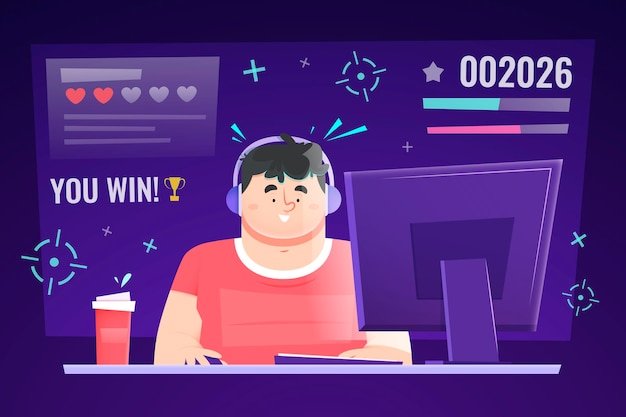
Conclusion
By maintaining the right security settings while troubleshooting compatibility issues, you can enjoy both a safe and seamless gaming experience.











