Troubleshooting Slow Computers & Phishing Email Prevention Tips
Introduction
A slow computer can be frustrating and significantly impact productivity, often resulting from software, hardware, or malware issues. Additionally, phishing emails flooding your inbox can pose a security threat. This guide provides solutions for fixing a slow computer, repairing operating system issues, and preventing phishing scams.
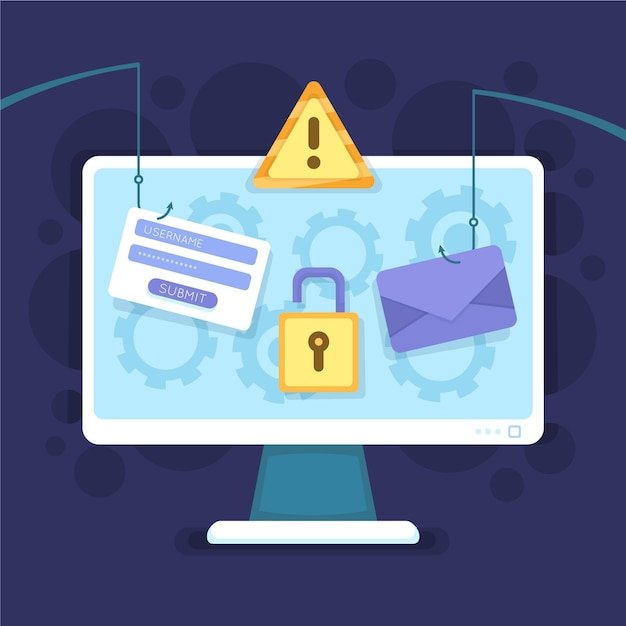
Part 1: Fixing a Slow Computer & Operating System Repair
While improving your computer’s performance is essential for optimal use, protecting your system from online threats like phishing emails is equally important.
Common Causes of a Slow Computer
- Too Many Background Processes – Running multiple programs consumes system resources.
- Outdated Software and Drivers – Older versions can slow down system performance.
- Low Disk Space – A nearly full hard drive can affect speed and responsiveness.
- Malware or Virus Infection – Unwanted programs can slow down operations.
- Fragmented Hard Drive (HDD) – Data fragmentation can slow read/write speeds.
- Overheating Issues – Excessive heat can throttle CPU performance.
Steps to Improve Performance
1. Close Unnecessary Programs
- Use Task Manager (Ctrl + Shift + Esc) to end non-essential processes.
- Disable startup programs from Task Manager > Startup tab.
2. Update Software and Drivers
- Check for Windows/macOS updates in system settings.
- Update hardware drivers via the device manager.
3. Free Up Disk Space
- Use Disk Cleanup to remove temporary files.
- Uninstall unused programs and clear downloads folder.
- Move large files to an external drive or cloud storage.
4. Scan for Malware and Viruses
- Run a full system scan using Windows Defender, Malwarebytes, or another antivirus program.
- Remove any detected threats and restart your system.
5. Defragment the Hard Drive (For HDDs)
- Use the built-in defragmentation tool in Windows to optimize disk performance.
6. Monitor System Temperature
- Ensure cooling fans are working properly.
- Clean dust buildup inside the computer.
Operating System Repair
1. Run System File Checker (Windows)
- Open Command Prompt as Administrator and type:
sfc /scannow - Let the scan complete and follow any repair prompts.
2. Use System Restore
- Roll back to a previous stable state if system issues started recently.
3. Reinstall the Operating System
- If the system remains unresponsive, a fresh OS installation may be needed.

Part 2: Preventing Phishing Emails & Managing Spam
While improving your computer’s performance is essential for optimal use, protecting your system from online threats like phishing emails is equally important.
Common Signs of Phishing Emails
- Unfamiliar Sender Address – Email comes from an unknown or suspicious domain.
- Urgent or Threatening Language – Messages pressuring immediate action.
- Links to Fake Websites – Redirects to lookalike phishing sites.
- Attachments with Malware – Contains suspicious files that can install malware.
- Requests for Sensitive Information – Asking for passwords, credit card details, etc.
How to Prevent Phishing Attacks
1. Enable Email Filtering
- Use spam filters to block suspicious emails automatically.
2. Do Not Click on Suspicious Links
- Hover over links to check their actual destination before clicking.
3. Verify Email Sender
- Check sender details carefully before responding.
4. Use Two-Factor Authentication (2FA)
- Adds an extra layer of security in case of compromised credentials.
5. Report Phishing Emails
- Mark emails as spam in your email client.
- Report them to your organization’s IT department or email provider.
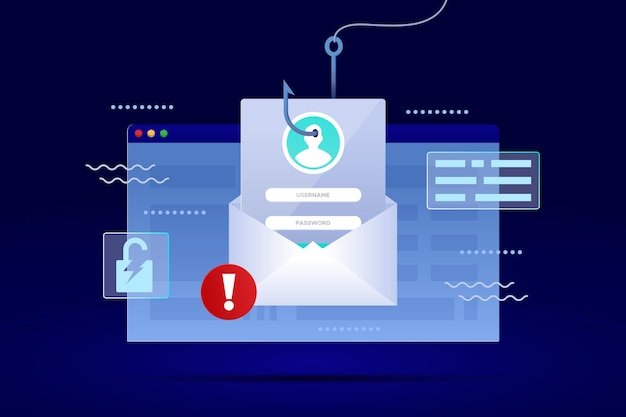
Managing Inbox Spam
- Unsubscribe from Unwanted Newsletters – Use the “unsubscribe” option.
- Create Email Rules – Set up filters to move spam emails to a separate folder.
- Use a Secondary Email for Sign-ups – Keep your main inbox clutter-free.
Conclusion
By following these steps, you can enhance computer performance, repair OS issues, and reduce exposure to phishing scams. Regular system maintenance and email security measures are essential for a safe and efficient digital experience.











