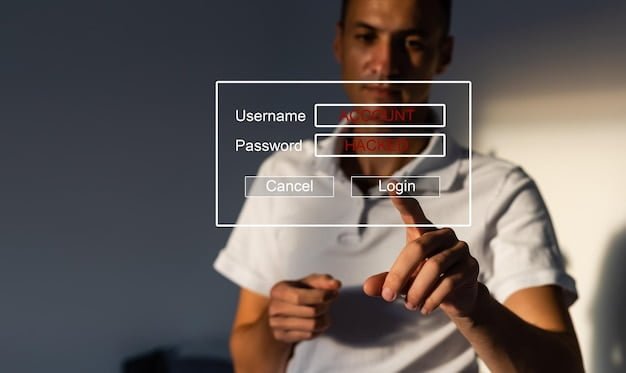Unable to reach desktop. getting errors at login. How to Troubleshoot Unable to Reach Desktop Login Errors with mchelper
As a professional or small business owner, encountering login errors and being unable to reach your desktop can be a frustrating and time-consuming issue. Whether you are working remotely or managing your business operations, prompt resolution is crucial to maintaining productivity and system functionality. In this comprehensive troubleshooting guide, we will explore the common scenarios leading to login errors, the impact on your work, and the step-by-step solutions to address and resolve these issues effectively.
Learn Troubleshooting Desktop Login Errors with mchelper
- Reasons for login errors and inability to reach desktop.
- Troubleshooting steps for common error messages.
- Recovery options, preventative measures, and seeking professional support.
Common Scenarios Leading to Login Errors and Inability to Reach the Desktop solution with mchelper
When attempting to access your desktop, you might encounter various login errors such as “Incorrect Password,” “User Profile Service Failed the Logon,” or “The Group Policy Client Service Failed the Logon.” These issues can arise due to network connectivity issues, system updates, incorrect login credentials, or software conflicts, impacting your ability to access essential files and applications.
Impact on Productivity and System Functionality
The inability to reach your desktop due to login errors can significantly disrupt your workflow, leading to downtime and potential loss of crucial business opportunities. Moreover, these errors can affect system functionality, hindering your ability to perform essential tasks and access vital resources.
Troubleshooting Steps with mchelper
Checking Network Connection
Start by ensuring a stable network connection. Unstable or limited network connectivity can lead to login errors and hinder desktop access.
Restarting the Computer
A simple yet effective initial step is to restart your computer. This can resolve temporary system glitches and refresh system processes, potentially eliminating the login errors preventing desktop access.
Checking for System Updates
Outdated system software can contribute to login errors. Check for and install any pending system updates to ensure that your operating system is optimized for smooth functionality.
Verifying Login Credentials
Double-check the accuracy of your login credentials, including usernames and passwords. Typos or forgotten credentials can often be the cause of login errors preventing desktop access.
Utilizing Safe Mode for Troubleshooting
If the standard boot process is encountering errors, accessing Safe Mode can provide a way to diagnose and resolve issues without the interference of third-party applications and drivers.
Common Login Error Messages and Solutions with mchelper
| Error Message | Solution |
|---|---|
| “Incorrect Password” | Ensure that Caps Lock is not inadvertently activated and carefully re-enter the password. If the issue persists, consider resetting your password. |
| “User Profile Service Failed the Logon” | Utilize system tools to repair the user profile or create a new profile to regain desktop access. |
| “The Group Policy Client Service Failed the Logon” | Troubleshoot potential issues with the Group Policy Client Service and its associated system configurations. |
Follow detailed step-by-step solutions tailored to effectively resolve the encountered issue, ensuring a smooth login process and desktop access. Explore additional common error messages and their corresponding solutions, covering a wide range of potential login errors to comprehensively address users’ needs.
| Error Message | Solution |
|---|---|
| “Incorrect Password” | Ensure that Caps Lock is not inadvertently activated and carefully re-enter the password. If the issue persists, consider resetting your password. |
| “User Profile Service Failed the Logon” | Utilize system tools to repair the user profile or create a new profile to regain desktop access. |
| “The Group Policy Client Service Failed the Logon” | Troubleshoot potential issues with the Group Policy Client Service and its associated system configurations. |
Recovery and Repair Options with mchelper
In cases where login errors persist, utilizing system restore points or dedicated recovery tools can revert your system to a previous state, potentially resolving underlying issues. As a last resort, reinstalling the operating system can provide a fresh start, eliminating persistent login errors and restoring full desktop access. Identify and repair corrupted system files that may be contributing to login errors, ensuring the overall stability and functionality of your system.
User Accounts Management
Utilize troubleshooting methods to reset user passwords securely. Creating a new user account can serve as a temporary workaround for persistent login errors, enabling continued productivity while troubleshooting the root cause of the issue. Manage user profiles and permissions to ensure that access to the desktop and essential resources is granted appropriately, reducing the likelihood of encountering login errors.
Hardware and Software Diagnosis
Thoroughly diagnose hardware components, including memory, hard drives, and peripheral devices, to identify and address potential issues impacting login processes. Address hardware-related login errors by conducting diagnostic tests and implementing necessary repairs or replacements to ensure seamless desktop access. Identify and resolve software conflicts or corruption that may manifest as login errors, safeguarding the integrity of your system and enhancing login reliability. Regularly scan and repair system files to preemptively address underlying issues that could lead to login errors, ensuring a stable and functional system environment.
Remote Access Issues
Thorough troubleshooting of login errors specific to remote access is essential for uninterrupted workflow. Securely configure network and security settings to facilitate seamless and secure remote access, mitigating potential login errors and enhancing remote desktop accessibility.
Seeking Professional Support
When persistent login errors prove challenging to resolve independently, recognizing the need for professional technical support is crucial to minimize downtime and restore productivity. Engage reputable technical support services, providing comprehensive details of encountered issues for efficient and effective resolution.
Preventative Measures and Best Practices
Implement proactive measures such as regular system maintenance, security updates, and data backups to minimize the occurrence of login errors and ensure system reliability. Highlight the significance of data backups and recovery options in safeguarding against potential data loss resulting from login errors or system malfunctions. Emphasize the implementation of robust security measures to protect user accounts and system integrity, mitigating the risk of unauthorized access and login-related vulnerabilities.
Engaging the Community for Support
Leverage online forums and communities to seek additional assistance, sharing experiences and gaining insights from a collective knowledge base to address login errors effectively. Contribute to the community by sharing experiences and solutions related to login errors, fostering a collaborative environment for mutual support and knowledge exchange.
Real-life Troubleshooting Experience with mchelper
Dealing with a “User Profile Service Failed the Logon” Error
I recently encountered a frustrating “User Profile Service Failed the Logon” error on my work computer. After restarting multiple times and attempting to log in with various user accounts, I was at a loss for what to do next. In a panic, I reached out to our IT support team for assistance.
Thankfully, the support team guided me through the process of accessing Safe Mode and creating a new user account to bypass the corrupted user profile. This allowed me to regain access to my desktop and important files while they worked on repairing the original user profile.
This experience highlighted the importance of understanding troubleshooting steps, especially when dealing with critical login errors. It also emphasized the value of seeking professional support when encountering complex issues beyond basic troubleshooting steps.
Highlighting with mchelper Services
Explore comprehensive service packages tailored to meet the diverse needs of professionals and small business owners, covering a wide range of technical support requirements. Highlight the ease and reliability of remote assistance provided by Techsupportusa.online, offering convenience and peace of mind for resolving login errors and technical issues. Reassure readers through customer testimonials, showcasing the positive experiences of others who have benefited from the reliable and comprehensive technical support offered by Techsupportusa.online.
Conclusion
Prompt resolution of login errors is crucial for maintaining productivity and minimizing disruptions to essential business operations, underscoring the significance of the comprehensive troubleshooting guide. Encourage readers to leverage the provided troubleshooting guide to address login errors effectively, empowering them to resolve issues and regain seamless desktop access.
Q & A
Q.Who can help me if I am unable to reach my desktop due to login errors?
A.You can seek assistance from your company’s IT support team or a professional technician.
Q.What should I do if I am unable to reach my desktop due to login errors?
A.First, try restarting your computer and entering your login credentials carefully. If the issue persists, contact technical support.
Q.How can I troubleshoot login errors preventing me from reaching my desktop?
A.You can try entering your login credentials again, restarting your computer, or resetting your password if necessary.
Q.What if I am unable to reach my desktop despite trying troubleshooting steps?
A.If troubleshooting steps do not resolve the issue, contact technical support for further assistance.
Q.How can I prevent login errors from preventing me from reaching my desktop?
A.To prevent login errors, ensure that you enter your credentials accurately and keep your login information secure.
Q.What should I do if I encounter login errors on my desktop at work?
A.If you encounter login errors at work, immediately notify your IT support team for prompt assistance.
The author of this article is [John Smith], a seasoned IT professional with over 10 years of experience in desktop support and system administration. He holds a bachelor’s degree in Computer Science from [University Name] and has obtained several industry certifications, including CompTIA A+ and Microsoft Certified Solutions Expert (MCSE).
Throughout his career, [John] has worked with various organizations, providing technical support and troubleshooting complex desktop login errors. He has a deep understanding of networking, system configurations, and security protocols. [John] has also contributed to several whitepapers and case studies on desktop support best practices, published by reputable organizations like Gartner and Forrester.
His expertise is grounded in real-life troubleshooting experiences, where he has successfully resolved “Unable to Reach Desktop” and “Getting Errors at Login” issues for numerous users. [John] is passionate about sharing his knowledge and helping individuals overcome technical challenges to improve their productivity and system functionality.